Displaying data
Text
Data stored in a variable can be rendered as plain text in layout:
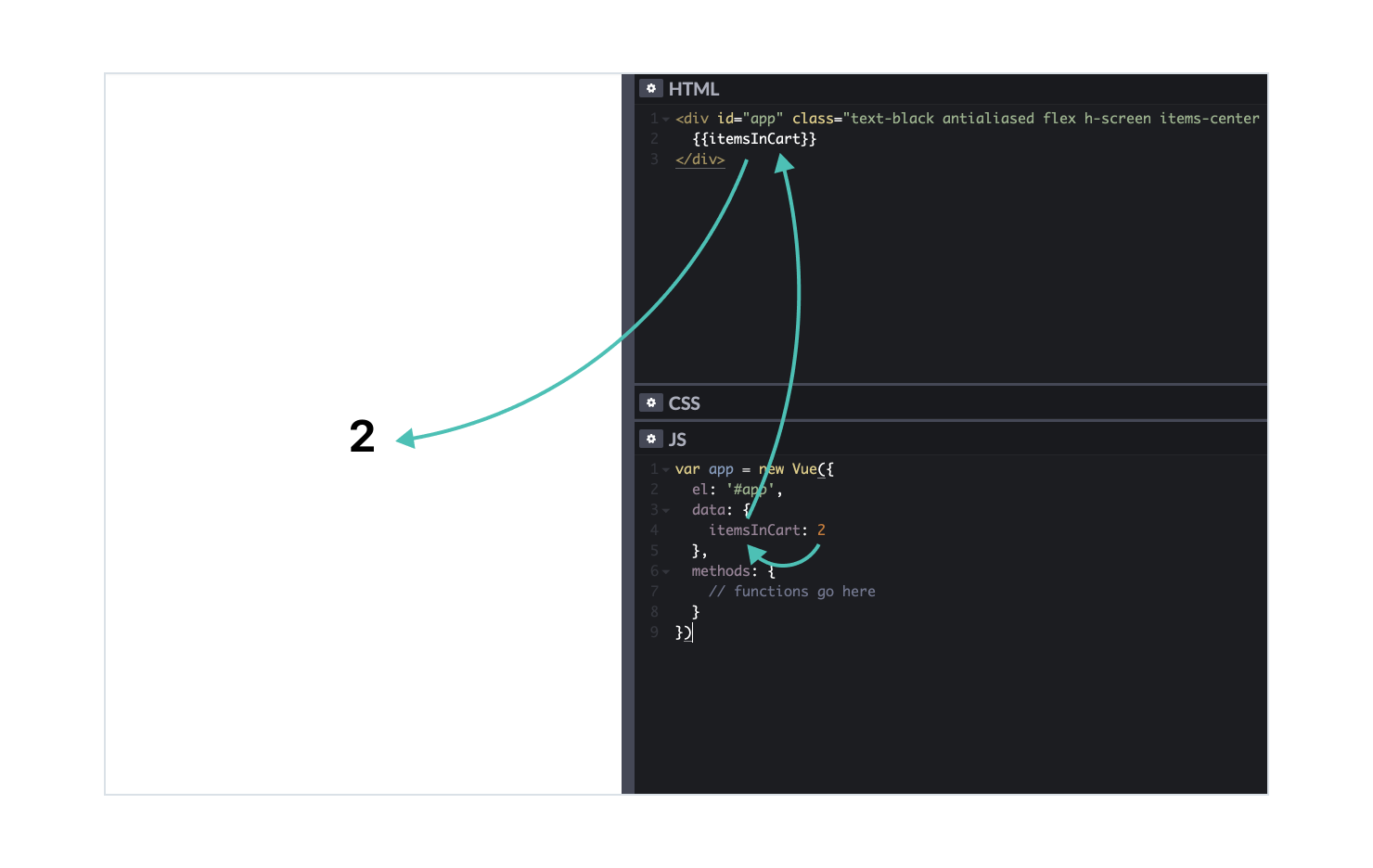
To display a variable’s value, place the variable name in the layout, in between two pairs of curly braces:
<div id="app">
<div>{{itemsInCart}}</div>
<div>
data: {
itemsInCart: 2
}
This special syntax indicates that itemsInCart is a variable and that its value should be rendered. Remember, all dynamic content must be placed inside the container with the id="app" attribute found in the template.
A variable doesn’t have to take up the whole div container. You can put it next to static text or next to another variable:
<div id="app">
<div>{{firstName}} {{lastName}}</div>
<div>{{itemsInCart}} pieces</div>
<div>${{total}}</div>
<div>
data: {
firstName: 'Steve',
lastName: 'Allen',
itemsInCart: 2,
total: 50
}
This way, you can store the number 50 in the variable total without the $ character and add the dollar sign to the layout.
Images
Together with data that can be rendered in a prototype, you can store an image URL in a variable if you want the URL to be dynamic:
A special kind of src attribute is applied to the img tag to achieve this:
<div id="app">
<img :src="imageUrl">
<div>
data: {
imageUrl: 'https://images.unsplash.com/photo-1543949790-0f66d1f34270?ixlib=rb-1.2.1&ixid=eyJhcHBfaWQiOjEyMDd9&auto=format&fit=crop&w=1200&q=80'
}
A colon in front of src means that the content of this attribute should not be treated as a URL, as it is with the regular src attribute. Instead, you place a variable name there, and the variable’s value will be taken for a URL.
The next section—Events—explains how variable values can be changed with interactions so that rendered text and images change too. But first, another way to connect the layout and data is explored in the next article: Forms.
Practice
Use data to render image and text on a card:
- Create a new prototype from the template.
- In the JS section, add 4 variables to the
datacontainer:
imageUrl: 'https://secure.img1-fg.wfcdn.com/im/41465224/resize-h700-p1-w700%5Ecompr-r85/6677/66771259/Elk+Wingback+Chair.jpg',
title: 'Elk Wingback Chair',
producer: 'Gus* Modern',
price: 1200
- Create a card layout in the HTML section.
- Use the value of
imageUrlto render an image. Use the other 3 variables to render texts. - Try changing the values of the variables. You should see changes in the preview.